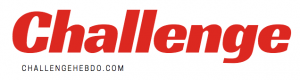If you want to become a Sky Q master, follow these 7 handy tips and tricks (Image: SKY • GETTY)
To quote Noddy Holder, It’s Chriiiiiiiiiiiiiistmas! And that means we’re already gorging our way through roast spuds, sprouts, chugging gravy, digging through tins of Quality Street to find something other than those terrible Strawberry cremes …and watching a truckload of telly. If you’ve got a Sky Q subscription, there’s plenty of on-demand box sets, shows on streaming platforms, sports fixtures, and movies to binge-on this Christmas.
But whether you’re a longtime Sky customers or new to the Sky Q box, there’s likely to be some shortcuts and tricks that you’re not familiar with. To help you master the Sky Q box – and get you to the next episode of your favourite show or the next Christmas movie on the schedule, Express.co.uk has put together a list of seven tricks that every Sky Q owner needs to have in their pocket.
So, without further ado, here are our essential Sky Q tricks and tips…
1/ Dolby Atmos
Sky Q is a brilliant option when it comes to watching the latest movies in the best quality available. The set-top box has supported 4K Ultra HD picture quality for years and recently added HDR into the mix. Provided that you have an HDR-compatible telly, the latter brings more accuracy for scenes with tough lighting conditions. If you’re watching a gloomy horror movie or a vividly-lit Christmas wonderland, you’ll notice the upgrade.
And it’s not just the picture, Sky Q also supports Dolby Atmos surround sound. Dubbed Dolby Digital Plus in the Sky Q settings menu, this format is designed to create a cinematic experience in your living room – with rumbling bass and surround sound to truly immerse you. Unfortunately, it can be a little tough to work out exactly which titles support Dolby Atmos. Thankfully, you can ask your remote.
Holding down the Microphone button on your Sky Q remote (either the blue button on the front of the remote, or the small button on the right-hand side, depending on which model you have) and saying “Show Me Dolby Atmos Content,” will load a separate menu filled with all of the latest shows and Hollywood blockbusters that support the immersive audio format for your surround sound system.

Finding a complete list of Dolby Atmos-compatible titles can be tough, unless you’re willing to speak up and use the voice control button (Image: SKY • GETTY)
2/ Skip Forward
Everyone knows how to fast-forward through a show. But sometimes that isn’t quite fast enough. Thankfully, there are a few speedier options for those who want to skip to a particular scene in a movie, or catch-up on the final few moments of a TV episode.
Pressing the Up arrow on your Sky Q remote (or swiping upwards on the touchpad for those with that remote model) and then pressing the Right arrow will jump through the episode or film faster than fast-forwarding. Two or three taps should skip an entire advert break, for example.
However, if that’s still not fast enough for your tastes, there is another option. Using the voice control capabilities of your Sky Q remote, you can say “Go To 45 Minutes” or “Skip 30 Minutes” to immediately race to a certain point in the show. For those who owned a Sky+HD box in the past, this is the closest that Sky Q has to match the “Start From…” feature which let viewers type-in an exact time to start playback of a recording.

That’s not just a shiny logo, pressing the Q will help you find a lost remote control (Image: SKY • GETTY)
Sky Q explain simple way to navigate the home screen
3/ Find A Lost Remote
If you’re struggling to find your Sky Q remote under the piles of discarded wrapping paper, there is a quick-and-easy way to locate it. Pressing the Q on the front of your Sky Q box will start a repetition beeping sound from a small speaker on the remote (a bit like a car alarm, but for your remote).
Sky included this feature to help you quickly find a remote lodged between two cushions down the back of the sofa …but it works equally when the remote is hidden by Christmas detritus. To stop the beeping, press any button on the remote to signal that you’ve found it.
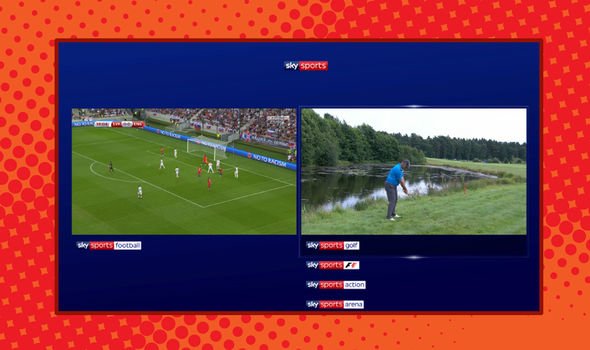
This feature only works with Sky Sports channels, not with Sky Cinema or any other package (Image: SKY • GETTY)
4/ Split Screen
Sometimes it can be tough to decide what to watch with the family. And when there are two competing sports fixtures, these debates can become pretty heated. Thankfully, the team at Sky is well aware of how divisive Christmas scheduling can be and have designed a feature to prevent any arguments.
Sky Q owners with a subscription to Sky Sports can use the nifty split-screen option to watch two channels at the same time. To launch the feature, simply head to Sky Sports Main Event and press your red button on the remote. This will then load the option to choose any other Sky Sports channel to have on the right-hand of the screen in a second window.
To avoid an overlap of sound when watching two broadcasts, audio will play from whichever event you’ve selected. You can switch the sound between these two by pressing left and right to highlight the panels.
Of course, squeezing two broadcasts onto a single television means neither will fill the entire screen. If you want to take advantage of the full-screen real estate in the living with a single Sky Sports channel, it’s possible to watch a second on an iPad or Android smartphone using the Sky Go app too. Splitting the screen isn’t possible on Sky Q mini boxes.
5/ Turn It All Off
If you find yourself constantly juggling between three or four different remote controls – one to control the telly, one for the sound system, another for Sky Q, the list goes on… there is a hidden trick that means you can take the batteries out a few of these and rely solely on the Sky Q remote.
First of all, you’ll need to set-up your Sky Q remote to control your TV model. To do that, head to Settings > Setup > Remote and follow the on-screen instructions to find the right signal for your telly manufacturer and model. After that’s sorted, you’ll be able to control volume with a single remote (this is possible if using an external sound system, like a Sonos Beam, provided you’ve got the right setting enabled in the companion smartphone app).
But while it might feel like you still need to keep the remote for your TV nearby to switch it off, that’s not true. True, tapping the Power button on the Sky Q remote only turns off the Sky Q box – leaving you to find another remote to switch off your telly. However, holding down the Power button on the Sky Q will switch off both the box and your TV model.
You’ll need to hold it down for a few seconds for this to work, but it should mean you can put at least one more remote out of sight in a drawer.

This isn’t just to remind you that you’re not paying for Virgin Media TV V6, it’s a shortcut to your latest recordings (Image: SKY • GETTY)
6/ Jump To Your Recordings
If nothing is taking your fancy in the TV Guide, there is an easy shortcut to jump to your Recordings and look through any box sets, blockbusters, or episodes that you’ve already saved to your Sky Q. Tapping the “Sky” logo at the top of the remote will immediately load the Recordings page – and it works wherever you are in the Sky Q menu too!
Based on the reaction to some Sky Q viewers on social media, it seems most assumed the logo on the remote was purely decorative and are pretty chuffed with this time-saving new trick.
7/ Avoid Expiry Dates
Sky has a pretty phenomenal on-demand library. However, the box sets and movies that are available in its library aren’t available indefinitely. They have expiry dates, so you’ll need to make sure you watch before they disappear from the catalogue.
Fortunately, there is a clever workaround to avoid this issue. If you download any movie or box set to your Sky Q box, it will available for as long as you have your set-top box plugged in underneath your telly. So, while a particular film or show might’ve left the on-demand library… you’ll still be able to watch as many times as you like without any issues.
Just make sure you have enough space on your Sky Q hard drive to store dozens of episodes of TV shows or 4K movies.