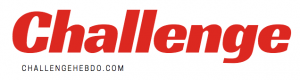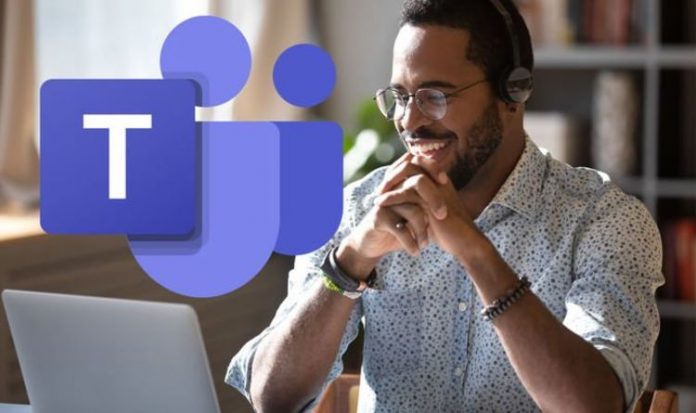Microsoft Teams users can now bring a conversation they were having in a meeting into a more cosy ‘breakout room’, if they’re looking to have a smaller scale chat. The breakout rooms feature was first announced by Microsoft back in July, with a rollout penciled in for the final quarter of 2020. And earlier this month the breakout rooms rollout began, with those in government getting the handy new Microsoft Teams feature first.
This was ahead of the general rollout for all Microsoft Teams users, which has taken place this week.
The breakout rooms feature allows meetings organisers to break up an online video chat into smaller groups, which is perfect if you want smaller scale discussions.
Up to 50 breakout rooms can be created, with meetings organisers able to choose manually who to place in each group or ask Teams to automatically decide this.
Breakout rooms can be created during a Teams meeting or in a Teams channel meeting, allowing organisers flexibility as to when to have these smaller discussions.
READ MORE: Microsoft Teams ring in the changes with another feature-packed update
Meetings organisers can choose to allow anyone that goes into a breakout room to return to the main meeting at anytime, and then easily head back to a room.
This is useful if someone in a breakout room wants to ask a quick question that only someone in the main meeting is able to answer.
The meeting organiser can create, rename, and delete rooms as needed.
And once a breakout room has been created, organisers can join any of these sessions as well as swap out attendees quickly between rooms.
A Microsoft Teams meeting organiser can also send announcements to breakout rooms, which is ideal if you want to call everyone back to the main meeting for further discussions.
Breakout rooms can take advantage of all the features that helps facilitate discussions in a regular Microsoft Teams meetings.
So those attending a breakout room can discuss their topic of choice while in a virtual coffee shop in Together mode. Or students in a breakout room can utilise the Microsoft Whiteboard to help come up with ideas.
Any files from the breakout rooms can then be shared in the main meeting once everyone is back together and will be available afterwards in the meeting chat.
Microsoft outlined how the new breakout room feature works in a blog post. In it the tech giant said: “Creating meaningful connection can be difficult in larger group settings.
“Breakout rooms allow organisers to divide the meeting into sub-groups to facilitate discussions and brainstorming sessions.”
While when the feature was first announced back in July, Microsoft highlighted that this was a feature that educators had been calling for, making it the perfect addition to any virtual classroom sessions being held in Teams.
At the time Microsoft said: “We heard lots of requests for this one and we’re listening. Educators hoping to split students into smaller groups and discussions for collaborative learning can begin using virtual breakout rooms early in the final quarter of 2020.
DON’T MISS: Microsoft Teams will stop working for millions
“Educators will be able to pick the number of breakout rooms they’d like, either randomly or manually assign students, move students from one room to the other, send announcements to each breakout group, and bring students back all at once to the main class when they’re ready.
“Breakout rooms will be available in non-channel meetings like scheduled meetings or meet-now.”
In an FAQ section, Microsoft also gave the criteria needed to use the breakout rooms feature.
To start with, breakout rooms can only be created by a meeting organiser.
These rooms have to be started in the desktop client of Microsoft Teams, but participants can join a breakout room from desktop, web or mobile.
If you want to utilise this feature, make sure the new meeting experience is enabled (Teams -> Settings -> General -> Check ‘Turn on new meeting experience’).
Also, check and make sure you have the latest Teams updates installed on your machine.