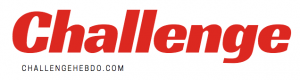Recent analysis suggests approximately 320 billion spam emails are sent every day, meaning roughly half of all global email traffic is junk. Fortunately, email platforms provided by Google Gmail and Mozilla Firefox offer sophisticated solutions. Specialised junk mail filtering programs have now existed for decades.
These incorporated a combination of sender reputation scoring and keywords, rendering them an effective tool.
Fortunately, all email applications now arrive with at least one form of extremely efficient anti-spam measures.
The industry leader by most metrics remains Google Gmail, which incorporates cutting-edge Artificial Intelligence (AI) algorithms to power spam filtering for Google’s 1.5 billion email users – said to be 99.9 percent accurate.
And although this still leaves a significant quantity spam messages getting through, the service provides a welcome respite for frustrated users.
And a new one-click email trick currently under development by Mozilla may also soon provide an effective solution for Firefox’s 250 million users.
READ MORE: Android users might not get bragging rights over the iPhone after all
How to block or unsubscribe from emails on Gmail:
Google Gmail wrote in a recent blog post: “If you’re getting emails you don’t want in your Gmail inbox, you can block or unsubscribe from the sender, or report the message to Gmail.”
When users block a sender on Gmail, messages will be sent straight to the Spam folder.
Start the process by navigating to Gmail on a laptop or desktop computer.
Next, open the message, then in the screen’s top right-hand corner, click More, then tap Block Sender.
Should a friend be blocked by accident, users can easily unblock them using the same steps.
How to unsubscribe from mass emails on Gmail:
Google Gmail writes: “If you signed up on a site that sends lots of emails, like promotions or newsletters, you can use the unsubscribe link to stop getting these emails.”
As before, start the process by navigating to Gmail on a laptop or desktop computer.
Next, open an email from the sender users wish to unsubscribe from, then next navigate to the sender’s name, click Unsubscribe or Change Preferences.
Those users who cannot see these options should follow the above steps to block the sender or mark the message as spam.
Please be aware this process can take a few days for the emails to stop after you unsubscribe.
How to remove spam or suspicious emails from Gmail.
Google said in a statement: “Gmail tries to keep spam out of your inbox, but sometimes messages get through.”
If you see a spam message in your inbox, users should first toggle to Gmail on their computer.
Next, check the box to the left of the message or open the message and click Report Spam, found near the top of the page.
Note when clicking Report Spam or manually moving an email into your Spam folder, Google will receive a copy of the email and may analyse it to help protect our users from spam and abuse.
How to use Mozilla’s Private Relay:
Mozilla is currently testing a new add-on for its Firefox called Private Relay it hopes will put an end to unwanted emails with a single click.
Although the idea behind the new Private Relay add-on is not new, Mozilla is making it unprecedentedly straightforward to use.
The idea involves email aliases, where you create different email addresses for services and sites that you sign up to while keeping your “real” email to yourself.
Users will simply require to tap the Relay button next to the email fields to almost immediately allow an alias to be created on-demand.
Every email sent to this new address will automatically be forwarded to your actual address.
Mozilla wrote in a statement the Private Relay Firefox add-on can generate “unique, random, anonymous email addresses that forward to your real address,” and when done with you can “disable or destroy the email address.”