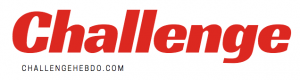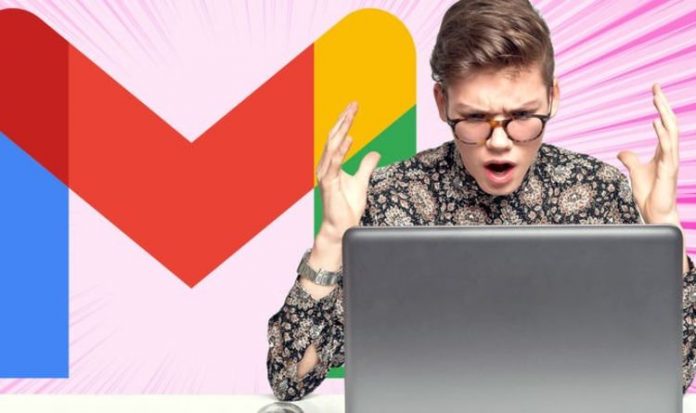Thankfully, the worst is now behind us, with Gmail now coming back online after an hour or so on Monday December 14, 2020. Google hasn’t confirmed whether normal service has resumed worldwide, but a number of people have reported being able to access their inbox again.
However, users are concerned that the outage has caused messages which were sent or received during the outage to disappear.
Until we get confirmation from Google, we can’t know for sure that the outage hasn’t caused emails to go astray. However, that’s unlikely. Worst case, the sender should be notified that the message was undeliverable – allowing them to send the message again. If you sent an email and are unsure whether it reached the intended recipient safely, check the Sent folder in the sidebar on the left hand-side of Gmail to resend the message.
Even when you run out of storage in Gmail, you won’t be able to send or receive messages. However, these will not be lost. Messages sent to you will be returned to the sender.
Google does offer a number of tips for those concerned about missing emails in their Gmail inbox. First off, it recommends checking the following locations to ensure that the message is definitely missing:
• Check if the email was archived, deleted, or marked as spam. If so, the message will be filed away in one of the categories on the left hand-side of the screen. On mobile, you can type “in:anywhere” into the search box to ensure that you’re looking in the archive, bin and spam folders as well as the main inbox when searching for missing correspondence.
• Check if the email was filtered. To do this, you’ll need to load the Settings menu, then head to See All Settings > then Filters and Blocked Addresses tab.
• Check if your emails are being forwarded to another account. Again, this is another check that requires you to jump into the Settings menu. Click on the cog icon in the top right-hand corner to load-up Settings, then head to the Forwarding and POP/IMAP tab. Below, in the “Forwarding” section, check if you’ve selected Forward a copy of incoming mail. If you have, select Keep Gmail’s copy in the Inbox or Mark Gmail’s copy as read.
• Check whether you’ve read your Gmail emails with another email client. Reading, archiving, or deleting an email on a third-party email app, like Apple Mail or Microsoft Outlook, will affect your Gmail inbox. So, if you’ve accidentally deleted an email from your Apple Watch, or archived a quick message from the notification on Windows 10, then that would explain why it has vanished on Gmail too.
If these steps don’t work and you’re using Gmail for work, school, or an organisation, contact your system administrator. They will be able to help.
If you’re not, that’s about it. Google doesn’t offer any further information about recovering messages. Hopefully, that means it’s not something that happens very often – if at all. However, it might be worth tweeting the customer service account if you’re still having issues (they don’t have a phone number that you’re able to ring).