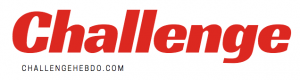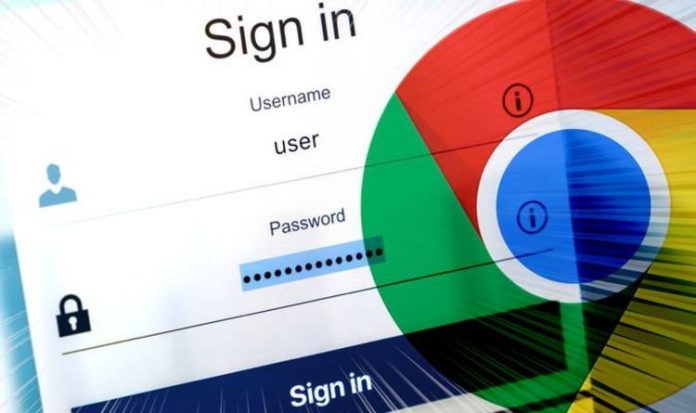You’re only as strong as your last password. As we spend more and more of our lives online, we’re required to sign-up to more and more accounts. From streaming movies to ordering takeaways, getting the weekly shop delivered, checking your bank balance and messaging friends and family… all of these online services require a username and password. Of course, you could use the same password for each of these – memorising a single complicated mix of letters, numbers and symbols – but then hackers who come across your secret code would be able to access everything.
That’s why security experts always suggest using a unique password for every online account. But dreaming up a unique pick-and-mix of letters, numbers and (if you’re showing off) symbols for every new online account can be tough, which often leaves people falling back on easy habits… like sticking a “123” at the end.
To ensure its users aren’t falling into these bad habits and securing their personal information with weak passwords, Google is hard at work on a new feature designed to warn users when a password they’re thinking about using for a new online account is a little weak.
Discovered by the team a Techdows, Chrome will highlight any weak passwords used in your browser.
The new feature is an expansion of the existing Safety Check feature, which warns Chrome users when any username-password combinations saved within the browser are discovered in a data breach. These can occur when hackers break into repositories stored by online services. When login credentials are leaked, cybercriminals will attempt to use these to access other services – to see whether people have used the same password for another popular social network, banking service, or online app.
If you’ve re-used a password, the Safety Check feature will immediately caution you when it’s time to change your passwords.
MORE LIKE THIS
Google Chrome will not stop working on millions of Windows PCs in 2021
Although the new addition to this feature, which checks the strength of your passwords, isn’t enabled by default quite yet, you can switch it on manually. To do that, download and install Chrome Canary – the beta version of the world’s most popular desktop web browser, where Google trials and tests new functionality ahead of the worldwide release.
Launch Chrome Canary and type Chrome://flags into the address bar, before hitting the Enter button. Search for the word “weak” and then enable the feature marked “Safety Check For Weak Passwords” and “Passwords weakness check” flags. Then restart the web browser for the changes to kick-in.
After that, you should be warned about the strength of your password used to set up a new account or change a password on an existing account.
To check the strength of your existing passwords, head to Settings > Safety Check and then click on the Check Now button to verify whether your current passwords are strong enough. Google will then automatically scan your saved passwords and highlight the weaklings. You can click on the Review button to make the necessary changes.
If you’re struggling to keep your online accounts secured with unique alphanumeric passwords, it might be worth looking into a password manager, like the excellent LastPass and 1Password.
Both of these options store all of your online logins in an online vault, which is locked away behind a single password – or your fingerprint, or Face ID scan when using a smartphone to unlock the account. This means you don’t have to remember each username-password combination.
As such, you can use randomly-generated alphanumeric passwords for each online account. And when you need to login, unlock LastPass or 1Password with the single password you remember, and then the app does the rest – inputting a 20-character jumble of symbols, numbers and letters into the password field in the app or website.