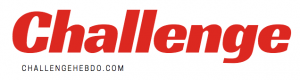Developers Niantic and the Pokemon Company have confirmed how they plan to transfer Pokemon Go to Pokemon Home.
For those that don’t know what it is, Pokemon Home is a dedicated cloud service which allows trainers to store and transfer Pokemon from different games.
It means you can put your favourite Pocket Monsters together and make for the perfect lineup.
And it was announced just this week that Pokemon Go Home Transfer would soon be available to fans.
It should be noted that Pokemon being sent away to the Home cloud are making a one-way trip, as they cannot return after the transfer is complete.
There are large limitations on how long it takes Pokemon to be transferred, and the amount of “energy” required to send certain Pokemon.
For now, the Transfer system is only available to high-level Pokemon Go players, while the Go Transporter is known to slowly recharge energy, with Niantic telling fans this week:
“This feature is rolling out incrementally to all Trainers based on their current Trainer level. Keep checking Pokémon GO for the opportunity to transfer your Pokémon to Pokémon HOME.
“Trainers will use a new feature in Pokémon GO called the GO Transporter to transfer Pokémon to Pokémon HOME. Every time you transfer a Pokémon, some energy will be drained from the GO Transporter. The energy used by the GO Transporter recharges over time, but it can also be replenished with PokéCoins.”
There is a maximum limit of 10,000 energy that can be stored, and a full recharge costs 1000 PokeCoins to skip. The wait time for a normal charge is reportedly almost a week, and the more powerful a Pokemon, the more charge is required to make the journey.
HOW TO TRANSFER POKEMON GO TO POKEMON HOME
Niantic has provided this guide on how to complete the Pokemon Go Home transfer process:
In order to send Pokémon from Pokémon GO to Pokémon HOME, you must first link your Pokémon HOME account to your Pokémon GO account. To do so, please follow these steps.
- Open the Pokémon GO app.
- On the map, tap the Poké Ball icon.
- At the top right of the screen, tap the Settings button.
- Tap Pokémon HOME.
- Sign in using the Nintendo Account associated with your Pokémon HOME account.
Once your accounts have been linked, your Pokémon HOME account information will be displayed in the Pokémon HOME section of the Settings menu and will be saved until you choose to remove it. From the Pokémon HOME section, tap Send Pokémon to begin the process of sending Pokémon to your Pokémon HOME account.
POKEMON GO HOME TRANSFER
“Tap Send Pokémon from the Pokémon HOME section in the Pokémon GO Settings menu to access the GO Transporter. The GO Transporter uses GO Transporter Energy to send Pokémon to Pokémon HOME, and the amount of energy required depends on the Pokémon being sent. Select the Pokémon you’d like to send to see how much energy will be required.
“The GO Transporter will be fully charged the first time you send a Pokémon to Pokémon HOME, and afterwards, it will automatically accumulate energy over time. You can also charge your GO Transporter immediately by using PokéCoins.
“Once you’ve selected the Pokémon you want to send to Pokémon HOME, tap Transport to finish the process. Pokémon that have been sent to Pokémon HOME cannot return to Pokémon GO, so make sure to double-check the list of Pokémon you’re sending before confirming.”
THE POKEMON HOME NO-GO ZONE
Some Pokémon cannot be sent to Pokémon HOME, and thus cannot be selected on the GO Transporter screen. Such Pokémon include Spinda, favourited Pokémon, Buddy Pokémon, Pokémon defending Gyms, costumed Pokémon, Shadow Pokémon, and Mega-Evolved Pokémon.
Lucky and Purified Pokémon will lose their Lucky and Purified statuses when sent to Pokémon HOME, and other Pokémon may change forms altogether during the journey, such as the below examples.
- Origin Forme Giratina will become Altered Forme Giratina.
- Sunshine Form Cherrim will become Overcast Form Cherrim.
- Sunny Form, Rainy Form, and Snowy Form Castform will become Castform in its usual form.